HELP WITH MONEY INSTRUCTOR
Welcome to Money Instructor, your destination for financial education resources!
Our mission is to empower individuals, families, and communities to make informed financial decisions and achieve financial wellness. Whether you're a student, a parent, a teacher, or a professional, we have a wealth of resources to help you build your financial knowledge and skills.
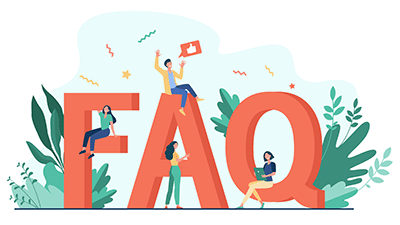
Frequently asked Questions and Answers
We understand that managing finances can be challenging, especially when there is so much information out there, but we're here to help. In this page, we've compiled a list of frequently asked questions and answers about using Money Instructor to help you get the most out of our platform.
From personal finance to business finance, from budgeting to investing, we cover a wide range of topics to suit your needs. Our resources include lesson plans, worksheets, games, and activities that are engaging, interactive, and designed to meet the diverse learning styles of our users.
At Money Instructor, we believe that financial education is essential for a successful life. Whether you're just starting out or looking to improve your financial skills, we've got you covered. Our platform is easy to use, and our resources are accessible to anyone, anywhere, anytime.
So, let's get started! Read on to find answers to some of the most common questions about using Money Instructor. And if you don't find what you're looking for, please don't hesitate to contact us. We're always here to help you on your financial journey.
If you do not find the answer to your question below, then for help and related inquiries, email us at
Q. Help! I can't find what I am looking for!
Simply go to our home page, and use the search box in the middle or at the bottom of the page.
Q. The coins and other pictures are not displayed when I click to open a new worksheet. All I get is a blank screen with X's. What is wrong?
Sometimes a slow Internet connection may cause the graphics to not display. Try hitting the refresh button on your browser window with the worksheet. If that does not work, next try clicking the right mouse button on each of the X's, and select "show picture".
Q. None of the worksheets, interactive lessons, or other material are showing up when I press the button. What is happening?
If you have a pop up blocker, try turning it OFF. When you select our material, a new window opens up and some pop up blockers may block the information from being displayed. In addition, if you are using an Internet accelerator, you may want to try disabling it as well. Also, we suggest you use the latest version of the Internet browser that you use when using the site. Finally, make sure you have cookies turned on with your Internet browser software.
Q. How can I print only single pages of the worksheets without the answers?
To print the worksheets without the answers, some worksheets allow you to choose a "custom" worksheet where you can un-select the box for answers. For all other worksheets, from your web browser menu choose "File" then "Print" and only select the pages you wish to print (usually 1 page).
Q. Why am I not getting access to the material I thought I had access to?
New members normally get their accounts updated immediately. However, occasionally due to technical delays, it may take 1 business day for your new account information to be updated. Also, make sure you are signing in using the SAME email address you used to REGISTER with for Money Instructor, and not another address. If you are not sure of your password, you may request it from our sign in page. Finally, make sure you have cookies turned on with your Internet browser software. If you are still having difficulties, then send us an email to the above address and describe your problem, and include your computer and web browser type.
Q. According to your worksheet instruction, I should be able to click on a provided link to access another randomly selected worksheet. However, I can't access random worksheets unless I click on the "Refresh" button on my computer. Once I do this I have to click on "Retry" to get a new random worksheet. Is their an easier way to do this? Also, is there something I'm not on each worksheet that would lead me back to a new random worksheet without having to go through the "Refresh" route?
Once you select a worksheet, you will get a random worksheet. If you want another one you can either do as you are doing (press the refresh button, and click on retry) or you can close the window with the worksheet by pressing the “X” in the upper right corner of your browser, and then select the “get worksheet” button again. If you do it the first way, then yes, you need to click on retry. Closing the window and selecting the “get worksheet” button might be easier.
Q. Once I've finished with one category of worksheets, there's no way I can go back to your to find another category unless I close out my contact with your website. How can I get around this problem?
You can easily get back to the home page without signing back in: When you select a new worksheet, it opens a new browser window. If you close that window (again, press “X” in the upper right hand corner) then you should be back on the worksheet creation screen. From that screen you can get back to our home page by clicking on the “go back to Money Instructor” link at the bottom of the page, or just click on the Money Instructor logo at the top of the page.
Q. Some of the worksheets are cut-off when I try to print. What can I do?
Try increasing the size of your page margins on your web browser. With Microsoft Internet explorer, click on "File" then "Page Setup" and reduce the left, right, top, and bottom margins (try .25 for each).
Q. How can I update my password?
After you sign into our site, click on the update password link on the welcome page in the left hand column.
Q. How can I update or modify my membership?
After you sign into our site, click on the modify membership link on the welcome page in the left hand column.
Q. How can my students create an online bank account?
See our Online Banking page for more information on using the online bank.